The Dhaka Times Desk Many of us have to deal with our web browser from time to time while navigating the realm of the internet. Today is about how you can keep your web browser safe.
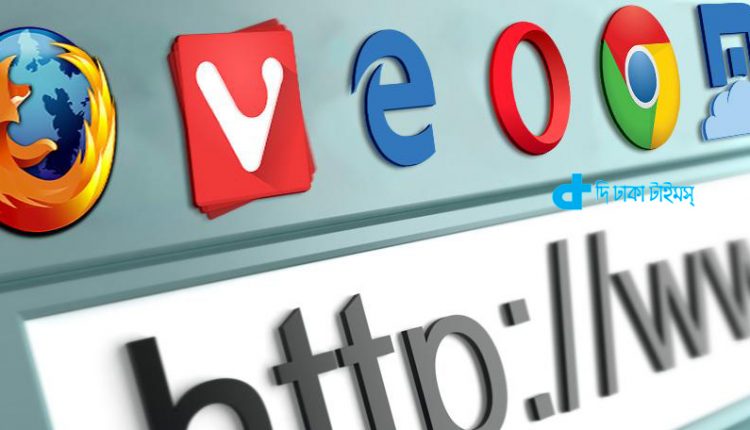
Many times it can be seen that the homepage of the web browser changes by itself, and if you search on Google, you can see that the search result is moving to some other unknown site. Information is presented to know some ways to get rid of these problems.
Beware of ad-ware
Advertisements which are usually placed on established and trusted websites are very reliable and do not cause much trouble. But in general all websites are now full of advertisements. It may also contain adware that spreads harmful content to the PC. These adware can suddenly change your browser's homepage, redirect search and URLs to other addresses and cause various problems. Therefore, it is necessary to take extra precautions from ad-ware.
Scan for viruses and malware regularly
The first thing that needs to be done in PC security in general, browsers in particular, is to stay free from viruses and malware. For that you need to scan PC and browser regularly with antimalware utility.
It is generally better for you to use a separate antimalware scanner for the browser even if the PC has an antivirus installed. These programs include Ad-Aware, Malwarebytes, SpybotSearch and Destroy, Super AntiSpyware, etc. Even their free versions are effective enough to remove malware. Among them is Adware – Download link http://www.lavasoft.com/products/ad_aware_free.php. Malwarebytes can be downloaded from http://www. From the malwarebytes.org site. Visit http://www.safer-networking.org/dl to download Spybot Search and Destroy and download SuperAntispyware from http://www.superantispyware. com/download.html from the link.
Keep extensions and add-ons updated all the time
Nowadays, all web browsers have a variety of extensions and add-ons to increase browsing productivity. But many of these can do many unwanted things without you noticing. To do this in Internet Explorer you need to select 'manage add-ons' from the Tools menu. After all the add-ons are shown in the list, they should be disabled by clicking the right mouse button on them. And Firefox users can click on the Firefox menu on the top left side of the browser and see 'add-ons' in the drop-down menu there. There you have to see all the extensions or plug-in sections and disable the unnecessary things.
On the other hand, if you write chrome://extensions in the address bar of Google Chrome and click enter, the list of extensions will appear. There are also options to disable and remove to the right of each extension. Here also remove the unnecessary ones. Extensions can also be found by going to Tools from Chrome's menu. Chrome, of course, has plug-ins in separate locations. To get there you need to type chrome://plugins in the address bar. Here also remove any unnecessary plug-ins.
Homepage and Search
After going to internet option from the tools menu of Internet Explorer, there is an option to set the homepage. The on-startup option can be found by going to settings from the Google Chrome menu. There is an option to set the homepage. This option to set homepage can be found only by going to option from Firefox menu.
How to reset the browser
If you still have problems with your browser after doing the above, there is no option to revert to factory default settings. However, this will cause you to lose your own settings, bookmarks, saved data, everything in the browser. So before going to default factory setting you need to save the saved data somewhere else. Go to Internet Options from the Tools menu in Internet Explorer and click on the Advanced tab. There you will find the reset button. In Firefox, go to help from the main menu and click on troubleshooting information. Here you will find the reset-firefox button. However, Google Chrome does not have this option.


