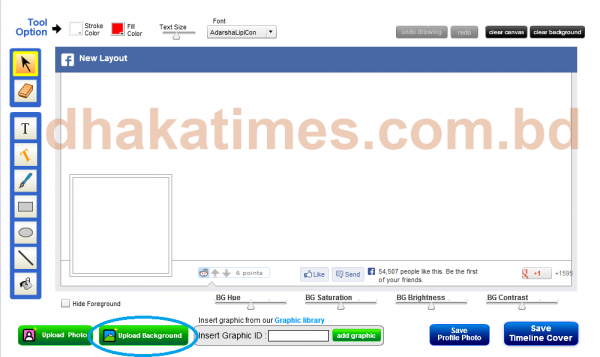Many of us want to match Facebook profile photo and cover photo but we often don't understand the size of cover photo, profile photo size. Many people lose interest because they don't know Photoshop. Today I will teach you how to arrange Facebook cover photo and profile photo together.
![Customize your Facebook cover and profile photo! [Tutorial] 1 blended-cover-image-1](https://thedhakatimes.com/wp-content/uploads/2013/10/blended-cover-image-1.jpg)
By now you've probably figured it out by looking at the picture above and you want your profile to look like this too! Let's get started!
First up is timelinecoverbanner.com Go to this link. Then select the image you want to take by clicking the Upload Background button in the blue circular box as shown below.
Then you will see your selected image merged into profile photo and cover photo very nicely. See example below.
![Customize your Facebook cover and profile photo! [Tutorial] 2 cover02](https://thedhakatimes.com/wp-content/uploads/2013/10/cover02-600x351.png)
If you want, you can drag the image up and down with the mouse and position it as you like. In addition, with the editors on the left side, you can write any text, erase something with a rubber, you can also use a brush to color something, so to speak, you will get many advantages of Photoshop here.
Now you can save two separate pictures by clicking on Save Profile Photo and Save Timeline Cover in the two red circular cells as in the picture below.
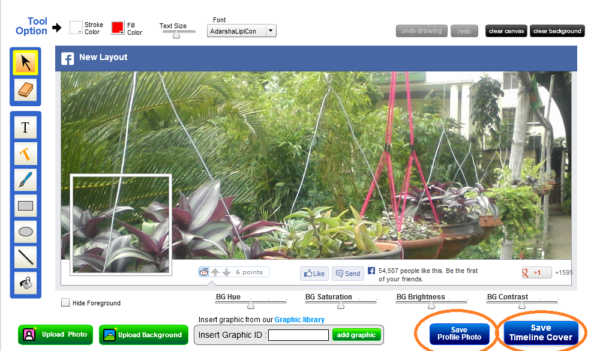
Now upload two photos to your Facebook profile photo and cover photo options and surprise your friends! In the image below you can see my profile uploading the above tutorial image.
![Customize your Facebook cover and profile photo! [Tutorial] 3 Capture](https://thedhakatimes.com/wp-content/uploads/2013/10/Capture2-600x297.png)