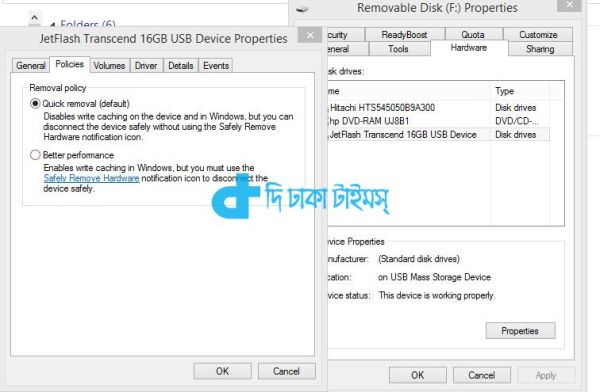The Dhaka Times Desk Pen drive is a product that is considered very useful in today's digital era. If you have a pen drive with you, you can be sure to carry any data with you or retrieve it from anywhere. But how does it feel when you are allowed to copy any data on a pen drive and have to look for hours to see when the copy will be finished? Yes, today we will see in detail how you can increase the data transfer rate of pen drive.

Data transfer to pen drive mainly depends on few factors. If you pay attention, you can easily increase the data transfer rate of your pen drive. Let's find out-
1) NTFS file system-
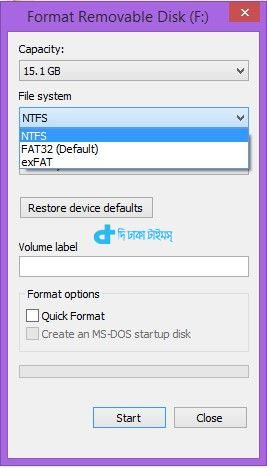
We usually use FAT32 file system for our pen drive or memory card. But NTFS is an improved file system than FAT32 and offers much higher data transfer rates. So don't forget to buy a pen drive and set it to NTFS in system configuration to get better data transfer rate.
2) Format-

There are some things we need to keep in mind while formatting the pen drive. When you go to format a pen drive, you will see in its Format option that the file system is asking to know what you want to format it with. Enter NTFS here as well. After that, many people use the Quick Format option for formatting. But in this case, you have to remove the tick from the Quick Format option to get a good data transfer rate of the pen drive and do the actual format.
see more– Recover Deleted Photos from Memory Card [Tutorial]
3) Pen Drive Disk Error Viewing-
Due to using the pen drive for many days or carrying various data, various errors may occur in the drive. So you should regularly check if your pendrive is free of errors. To see this, you need to select the Tools tab from the properties of the pen drive. Here you can check if there are any errors in your drive using the error-checking option.
4) Using Device Policy-
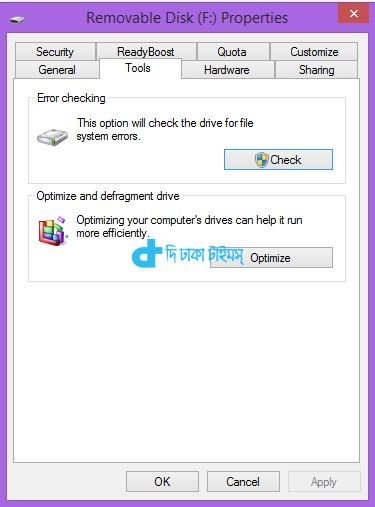
If you want to use the full advantage of the pen drive, you need to use the device policy. By doing this you can get better performance of your pen drive. Here's how to enable Better Performance from Device Policy:
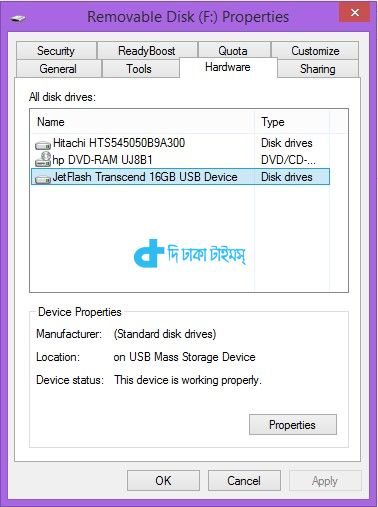
First, open the properties of the pen drive. From here click on the 'Hardware' tab. Here you will see some device names. You select the name of your pen drive. Now if you select the device, you will see the properties of your drive. Now click on the Properties section and a new window will appear.
see more How to make your computer talk the way you want [tutorial]
Here click on Policy tab and tick 'Better performance' option and exit with ok. Turns out, your pen drive speed will be much better than before.
But if you use 'Better performance' in the device policy, you have to make sure that every time after using the pen drive it is opened from the computer using 'Safety remove your usb option'. Do not plug the pen drive into the computer unnecessarily.