The Dhaka Times Desk Video is very important in presentations these days. Having video in a presentation will get people interested in your presentation. However, video files often become very large, especially HD quality videos, which make your presentation files too large and cause PowerPoint hangs during presentations. But if the video can be placed directly from the Internet in Power Point, especially YouTube Video, then these problems will not happen anymore. Today's tutorial will show that method.
![Add YouTube video to Microsoft PowerPoint [Tutorial] 1 youtube-power-pint-ttj-logo](https://thedhakatimes.com/wp-content/uploads/2013/09/youtube-power-pint-ttj-logo-600x294.jpg)
First launch your Microsoft PowerPoint and open a new slide. Look at the first of two images in a row below, it's Microsoft Office 2013 PowerPoint, I'm the one Blank Presentation opening And look at the second image, I from the top navigation menu Insert Tab selected.
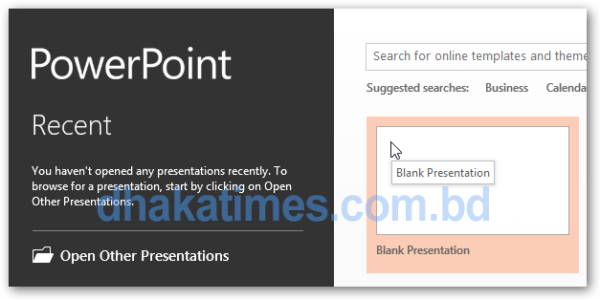
![Add YouTube Videos to Microsoft PowerPoint [Tutorial] 2 power-point-dt-2](https://thedhakatimes.com/wp-content/uploads/2013/09/power-point-dt-2.png)
Now notice, Insert In the far right corner of the tab Media Name has a separate category. there Video Click on the dropdown menu below. See the two pictures below.

![Add YouTube Videos to Microsoft PowerPoint [Tutorial] 3 power-point-dt-4](https://thedhakatimes.com/wp-content/uploads/2013/09/power-point-dt-4.png)
A new window will open, here From a Video Embed Code You will get an empty box named here Youtube of Video Embed Code Enter the code. See the image below.
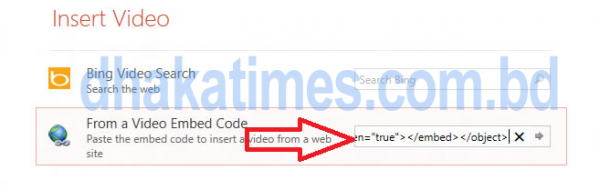
Now let's see, this Video Embed Code How to install First any Youtube VideoGo to, as per the image below the video Share Click the button, now Embed Click it, then you will see a box with the code, but before that look a little below Use old embed code There is an option called (see number 3 in the picture), you should tick it. Now copy the code in the box.
![Add YouTube Videos to Microsoft PowerPoint [Tutorial] 4 power-point-dt-6](https://thedhakatimes.com/wp-content/uploads/2013/09/power-point-dt-6-600x410.png)
Now to the power point From a Video Embed Code Next to it was the empty box, paste this code there.
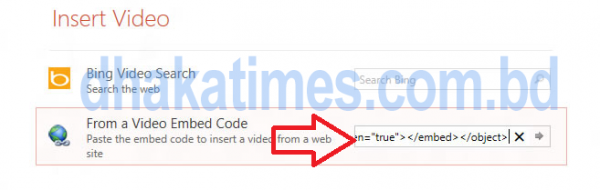
Now wait for a while, your video will load. In the top navigation menu when the video loads Format A tab will appear, from here you can give your video different shapes and effects, such as: Frames, Video Shape, Borders.
![Add YouTube Videos to Microsoft PowerPoint [Tutorial] 5 power-point-dt-8](https://thedhakatimes.com/wp-content/uploads/2013/09/power-point-dt-8.png)
Now you will see the Play button has been added on the left side. You can now play the video in the presentation!
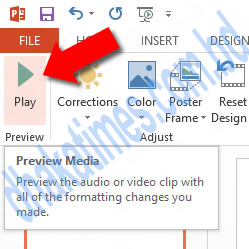
Source: The Tech Journal


