The Dhaka Times Desk It's been almost a year since Windows 8 hit the market. It has given users a completely new experience. However, after installing Windows 8, the 'Update' option is 'Auto' by default. But if it is not enabled then you need to update it manually. So today's tutorial will show you how to update Windows 8 manually. Let's get started!

First on the keyboard Win+C Press it, this will launch the Charms menu of Undo 8.
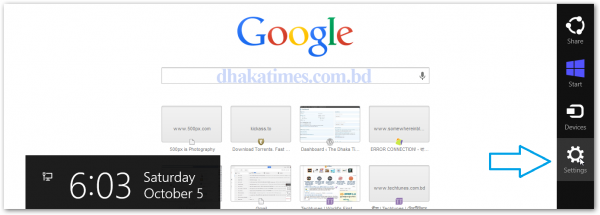
In the Charms menu Settings After clicking on Change PC settings Another option will appear. Click there.
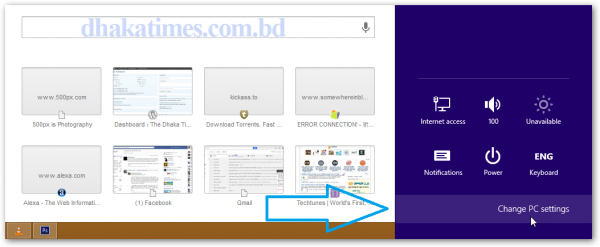
Now first from the left side menu Windows Update by clicking Check for updates Click the button. See the picture below.
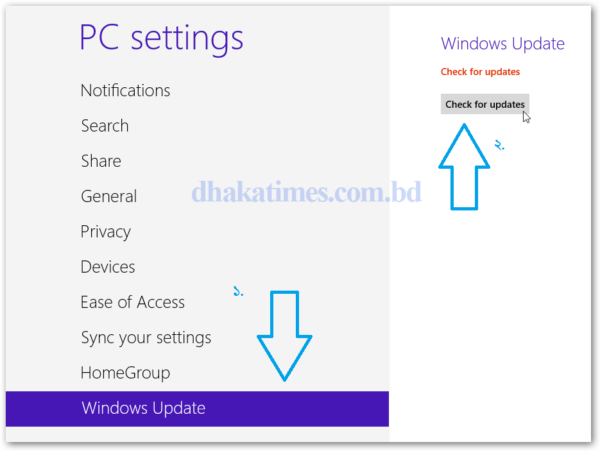
Windows Update will start checking.
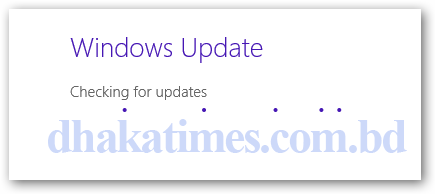
If updated then it will show you are updated.
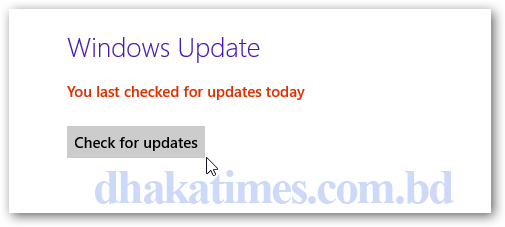
If there are no more updates, your PC will connect to the Microsoft Software Center and show a list of required update tools. Tick all of them if you want or whatever you need Install You can click the button. Your updated Windows will start downloading and then install automatically.
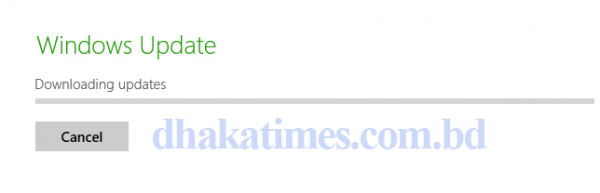
If you can complete all these tasks consistently, now your PC restart will want Restart now Click the button.
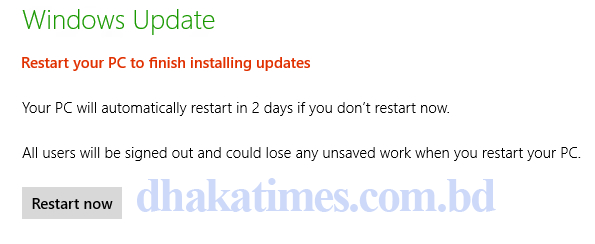
After restarting, your PC will take some time to configure with the new updates of Windows 8. After 100% you can run your PC smoothly again. Update Windows regularly like this, stay safe.
Caution: People who use pirated Windows 8 can catch Microsoft if they update like this. So the entire risk will be on you. If Microsoft catches you then you will have no choice but to reinstall Windows 8 on your PC.
Reference: The Tech Journal


